Pester has a interesting secret feature that we need to talk about. It supports Gherkin-style feature specifications. I had no idea this was even a thing until I was looking at one of Joel Bennett’s modules and saw something I had not seen before.
This feature allows you to define your features and specifications in a simple business readable syntax. Then you crate a validation script that gets executed with that specification. It will give you pass/fail results on each item like Pester. I think this is awesome and more people need to know about it. I am not exactly sure when this feature was introduced, so you may need to update Pester to get it.
This is the first post in a 3 part series on Gherkin.
- Part 1: Basic Gherkin introduction (This post)
- Part 2: Advanced Gherkin Features
- Part 3: Working with Gherkin (Planned but not posted)
Index
- Index
- What is Gherkin?
- Our first specification
- Adding test steps
- Why not use Invoke-Pester?
- Whats next?
What is Gherkin?
Gherkin is the specific business readable Domain Specific Language used to create a specification. I honestly don’t know much more about it, but I found these references on the topic.
- Cucumber Wiki/Gherkin
- Cucumber (software) - Wikipedia
- The Truth about BDD
- Writing Great Specifications
Even though I don’t know about its origins, I can still show you how it works in Pester/Gherkin.
Our first specification
We need to start by creating a specification. These plain text files need to be saved with a .feature extension for them to get automatically processed.
Feature: You can copy one file
Scenario: The file exists, and the target folder exists
Given we have a source file
And we have a destination folder
When we call Copy-Item
Then we have a new file in the destination
And the new file is the same as the original file
Save this as .\copyfile.feature and now we have a Gherkin-style specification. If this was part of a module, I would save it into a spec folder.
Invoke-Gherkin
Now we need to execute Invoke-Gherkin like we would Invoke-Pester. Here is the output from our sample.
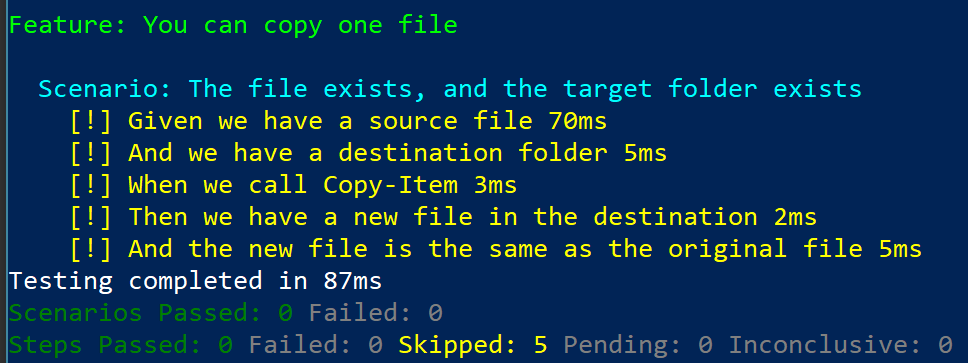
Because those colors can be hard to read, here is the raw text.
PS > Invoke-Gherkin
Testing all features in '.\spec'
Feature: You can copy one file
Scenario: The file exists, and the target folder exists
[!] Given we have a source file 15ms
[!] And we have a destination folder 2ms
[!] When we call Copy-Item 3ms
[!] Then we have a new file in the destination 8ms
[!] And the new file is the same as the original file 5ms
Testing completed in 483ms
Scenarios Passed: 0 Failed: 0
Steps Passed: 0 Failed: 0 Skipped: 5 Pending: 0 Inconclusive: 0
That will enumerate all the feature specifications we have. And run any corresponding tests. We have not created any tests yet so none of them passed.
Adding test steps
The set of tests for a Gherkin feature are called steps. Because of that they need saved in a file with a name ending in .Steps.ps1. Add these steps to a new file and save it as CopyItem.Steps.ps1.
Given 'we have a source file' {
mkdir testdrive:\source -ErrorAction SilentlyContinue
Set-Content 'testdrive:\source\something.txt' -Value 'Data'
'testdrive:\source\something.txt' | Should Exist
}
Given 'we have a destination folder' {
mkdir testdrive:\target -ErrorAction SilentlyContinue
'testdrive:\target' | Should Exist
}
When 'we call Copy-Item' {
{ Copy-Item testdrive:\source\something.txt testdrive:\target } | Should Not Throw
}
Then 'we have a new file in the destination' {
'testdrive:\target\something.txt' | Should Exist
}
Then 'the new file is the same as the original file' {
$primary = Get-FileHash testdrive:\target\something.txt
$secondary = Get-FileHash testdrive:\source\something.txt
$secondary.Hash | Should Be $primary.Hash
}
You will notice that I created a Pester-style test for several lines in the specification. Each one starts with a keyword of Given, And, When orThen. (But is also a valid keyword). The description is pulled directly from the specification. The Invoke-Gherkin uses that description to make the match.
I also want to point out that the step keywords (Given, And, When, Then, But) are interchangeable within the code. Use Given to set up for or prep for an action, When for the actions, and Then for validation. The And and But keywords are there to make the specification flow better and will match to any Given,When or Then test.
Running the test steps
Now when we run the Invoke-Gherkin, we get this output.
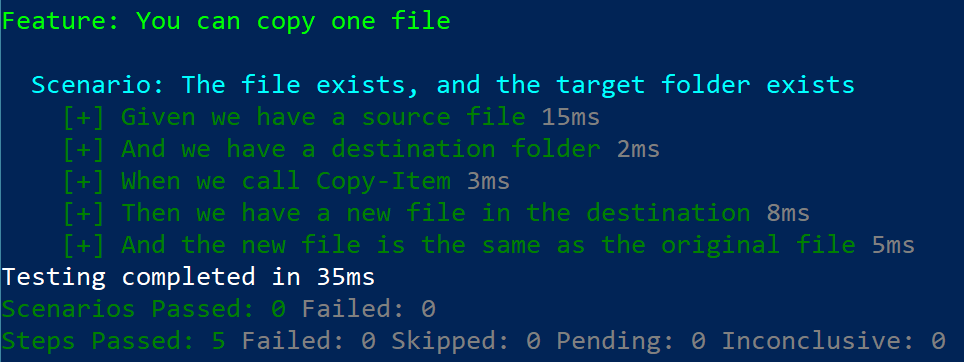
PS> Invoke-Gherkin
Testing all features in '.\spec'
Feature: You can copy one file
Scenario: The file exists, and the target folder exists
[+] Given we have a source file 15ms
[+] And we have a destination folder 2ms
[+] When we call Copy-Item 3ms
[+] Then we have a new file in the destination 8ms
[+] And the new file is the same as the original file 5ms
Testing completed in 35ms
Scenarios Passed: 0 Failed: 0
Steps Passed: 5 Failed: 0 Skipped: 0 Pending: 0 Inconclusive: 0
Here we see all the tests passing because we have all these features implemented.
Other details
You can have multiple scenarios for a feature in the same file. I only used a single scenario to keep the example simple.
You also don’t have to have a 1 to 1 mapping between step files and feature files. I did that in this example to make this post easier to write. You could have multiple feature files and one step file if that was easier to work with. The important thing is that the strings inside them map to each other.
Different specifications can have lines map to the same test as long as the text is an exact match. This is good when you have scenarios that have the same dependencies or a lot of overlapping steps.
Why not use Invoke-Pester?
Pester is good at a lot of things but it is built around one school of thought. Gherkin approaches the problem from a different prospective. This is just another tool for us to use.
Whats next?
We just looked at the most basic of examples. We have only scratched the surface. In the next post on Gherkin, I am going to cover the rest of the features.
- Part 2: Advanced Gherkin Features